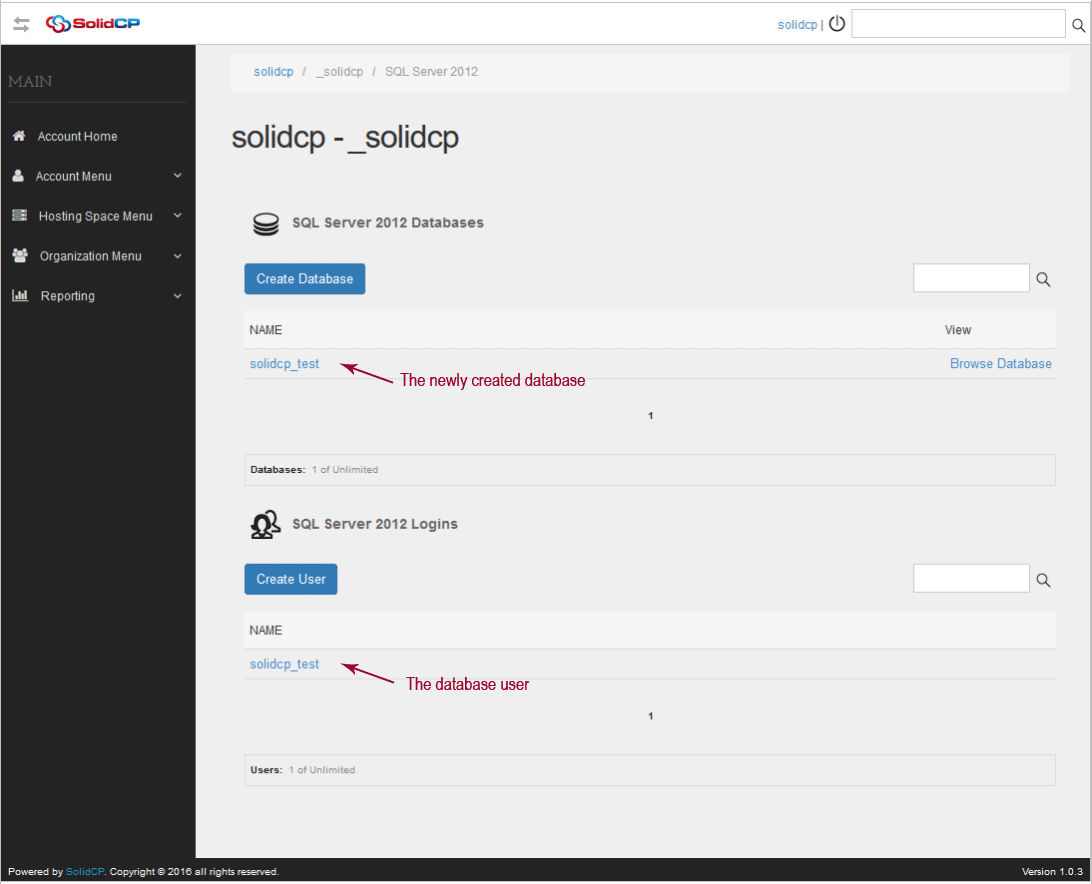This tutorial will assist you to add MS SQL database from SolidCP.
1. Login to SolidCP. SolidCP is located at URL http://ccp.my-hosting-panel.com
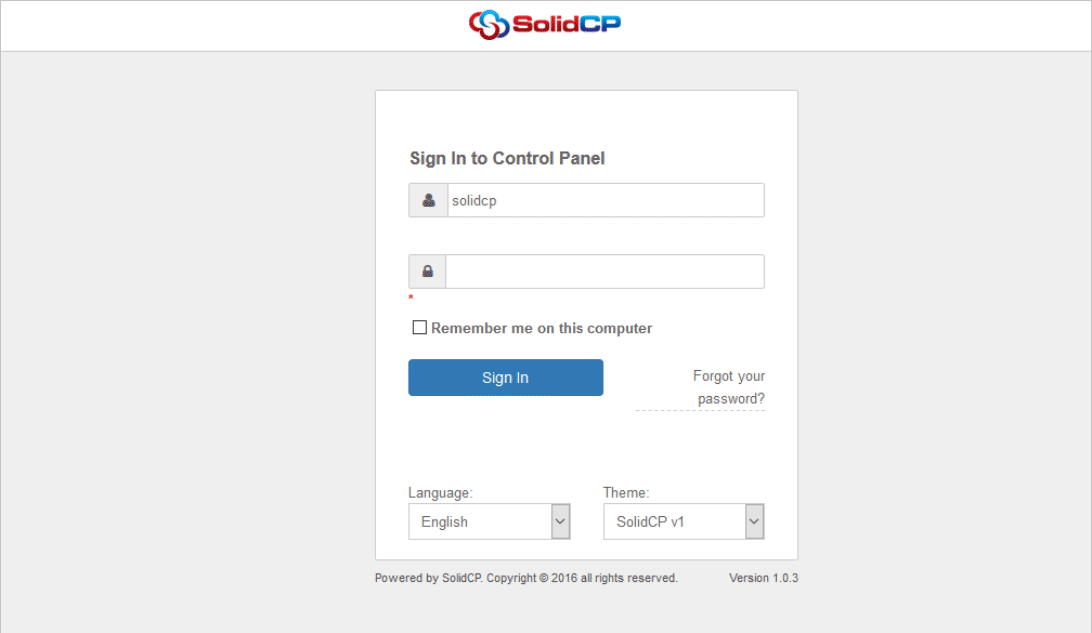
2. In the next screen, you will see icons for all the services you can manage from the SolidCP. Under Databases section click on SQL Server icon.
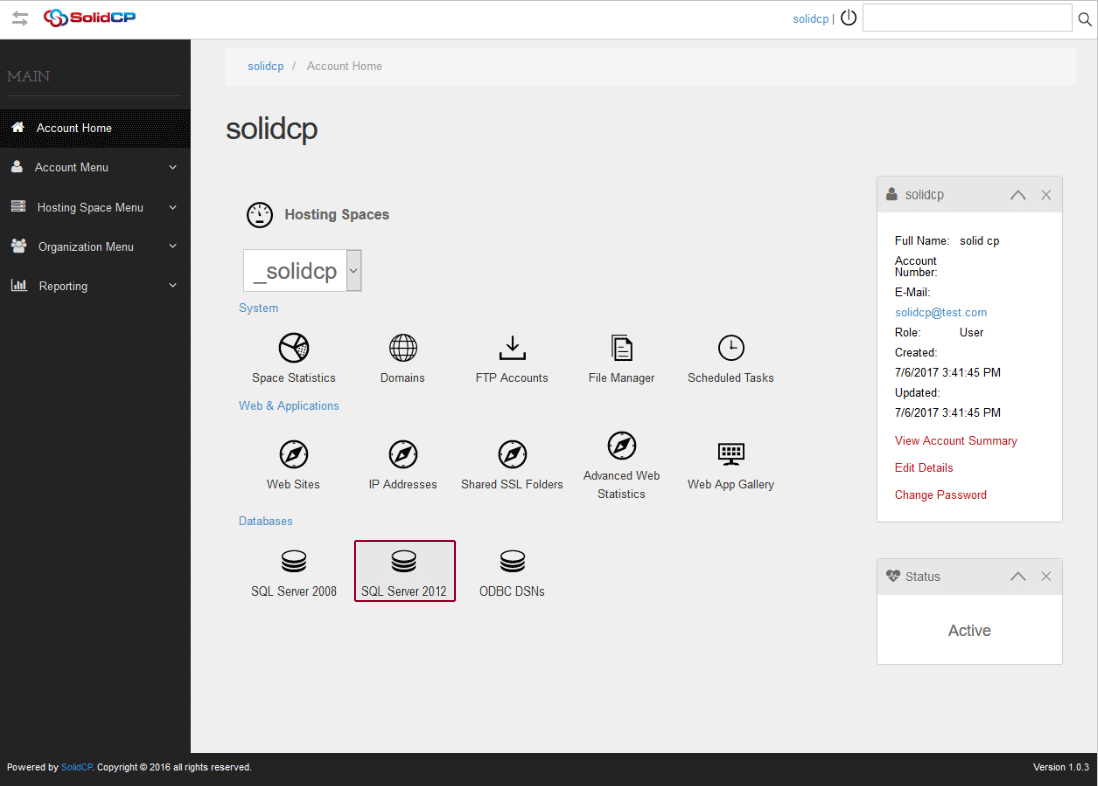
3. In the next screen, list of previously added MS SQL databases will be populated. To create a new MS SQL database, click on Create Database button.
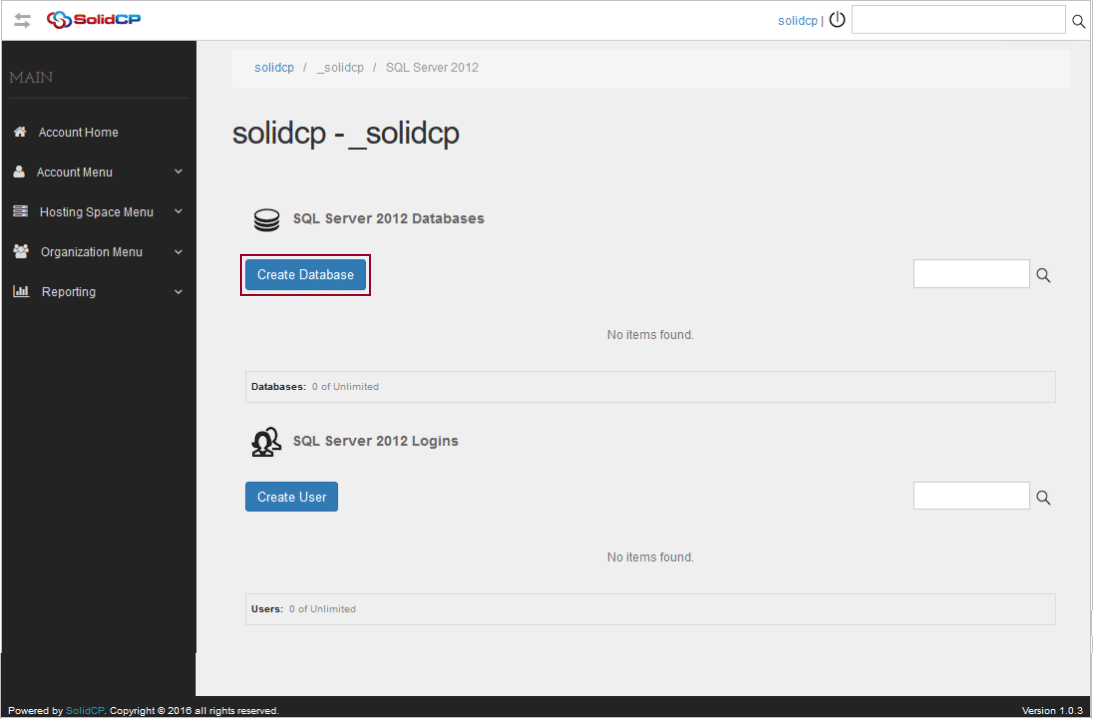
4. In the next screen, specify the database name in the box and click Save button.
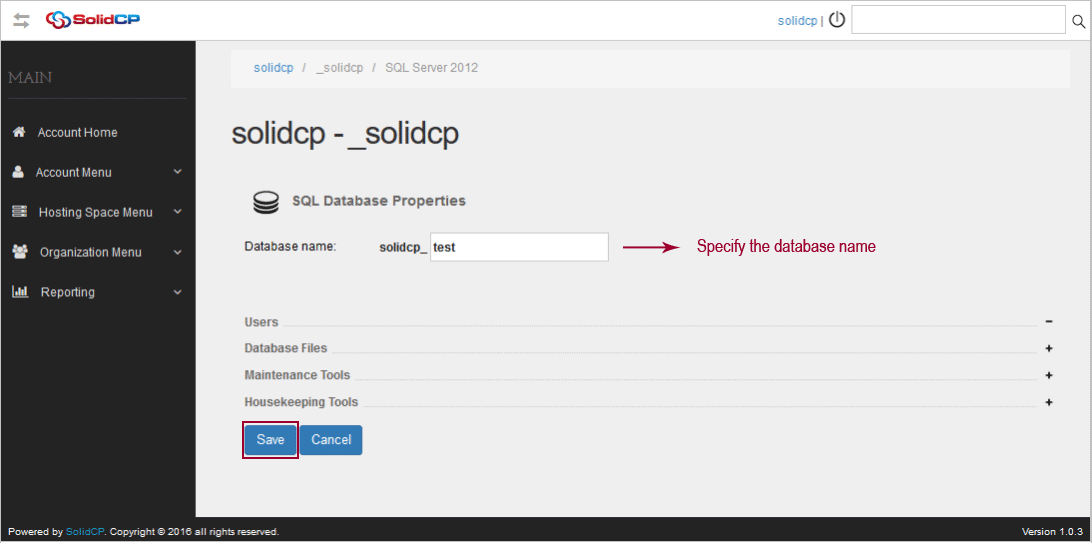
5. You could see newly created database in database list. To create a database user, click Create User button.
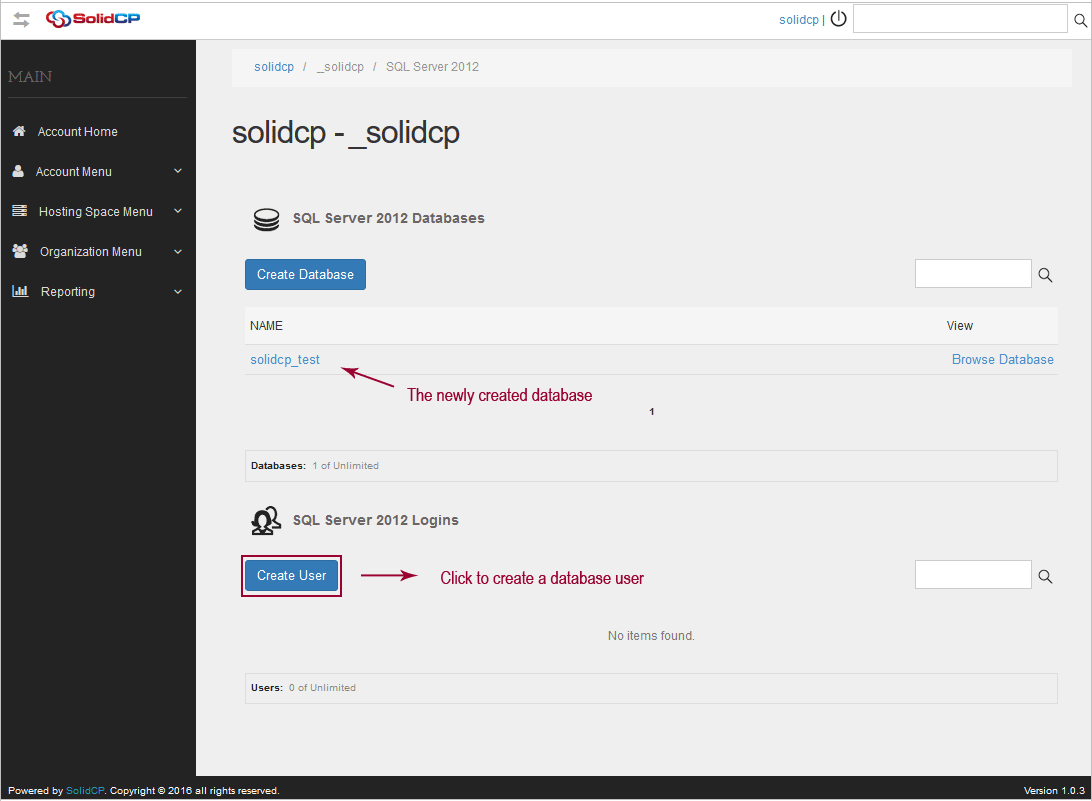
6. At SQL User Properties page, specify the database username, password and select the default database for this user from the drop-down menu. You can also allow this user to access your other databases as well. To allow this user to access other databases, you just need to check the respective database checkbox. Click Save button.
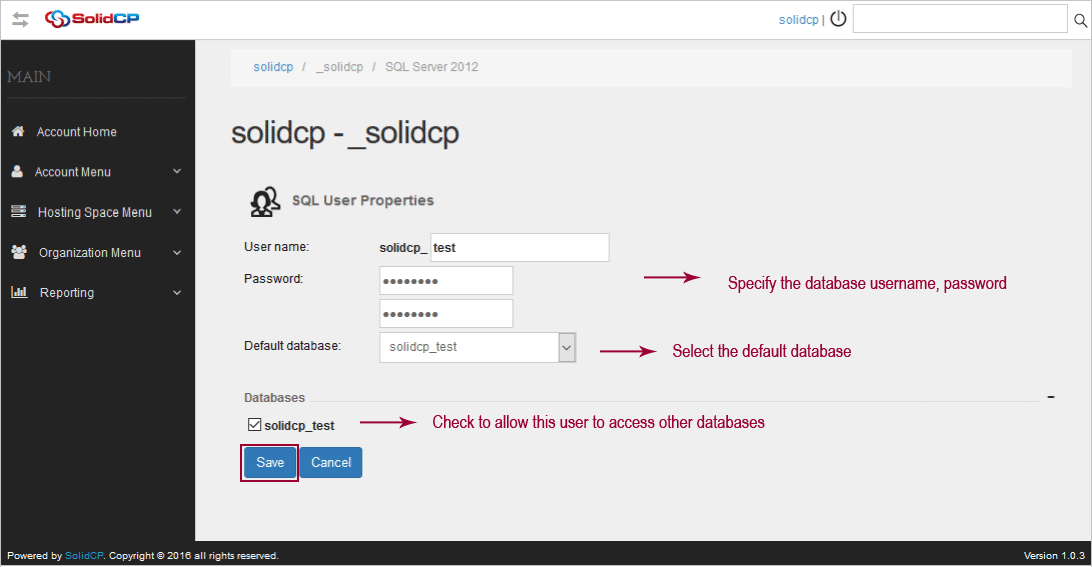
7. Once MS SQL database and database user is created, you could see them listed as follows.