
SolidCP allows you to Restore MS SQL databases within few clicks. This tutorial will assist you to restore the MS SQL database from SolidCP.
1. Login to SolidCP. SolidCP is located at URL http://ccp.my-hosting-panel.com
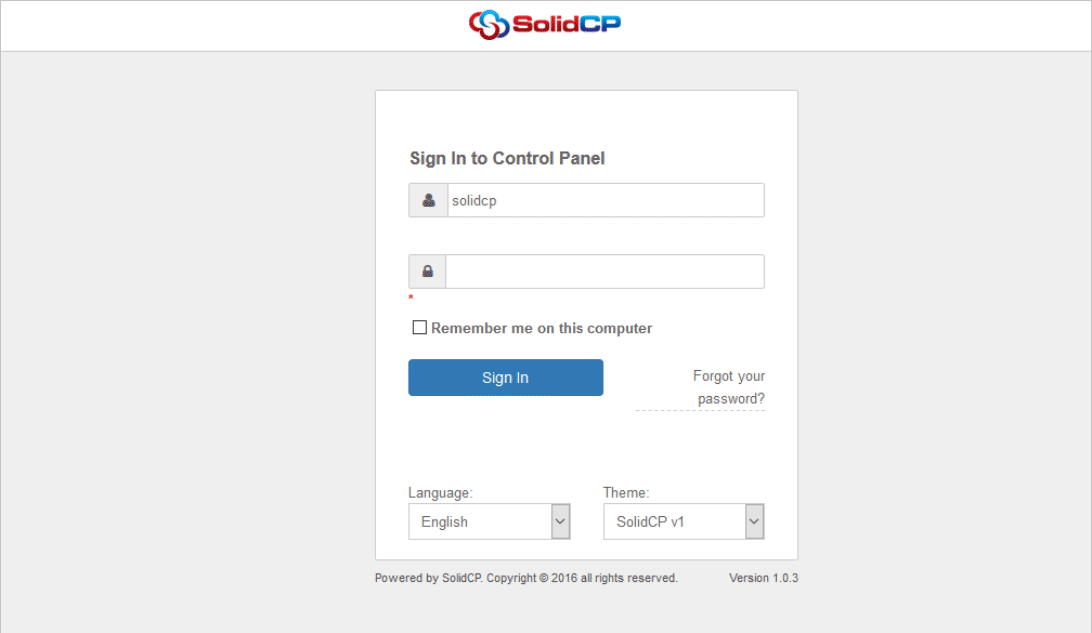
2. In the next screen, you will see icons for all the services you can manage from the SolidCP. Under Databases section click on SQL Server icon.
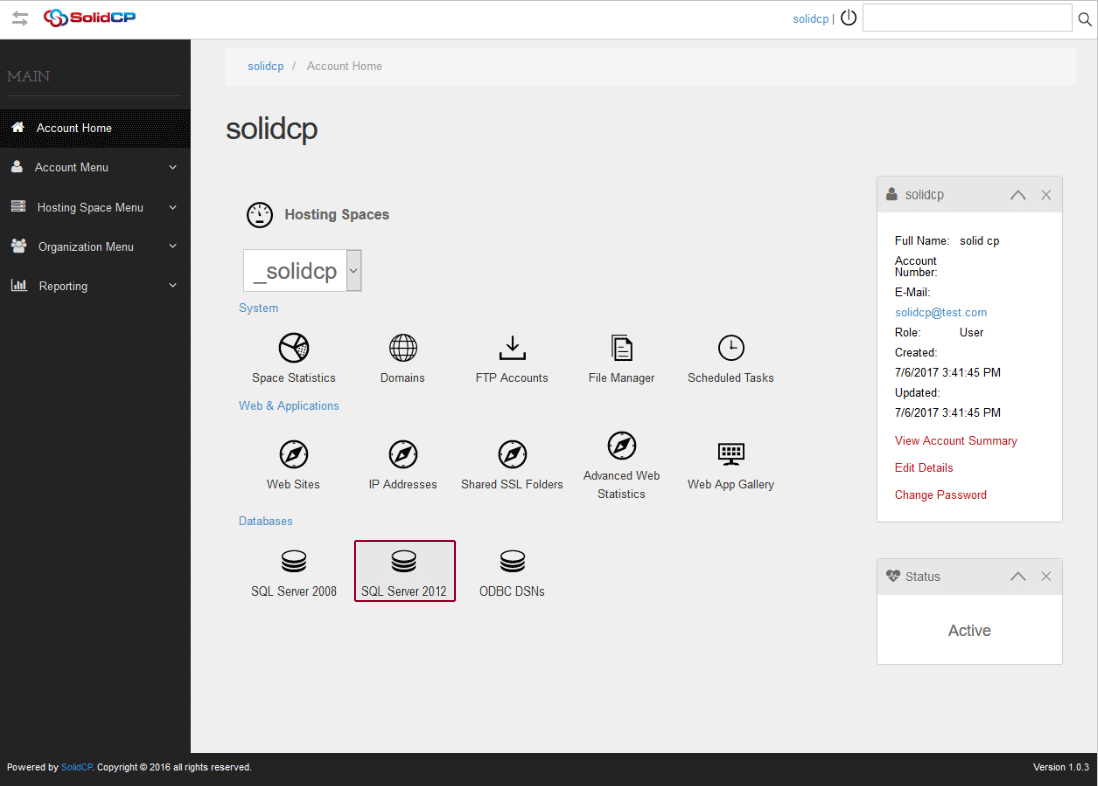
3. In the next screen, you will see the list of MS SQL databases. Select the MS SQL database you want to restore.

4. In the next screen, expand the Maintenance Tools and click on Restore button.

5. In the next screen, you will be given two methods to restore.

